How to use Picsart’s magical effects
Description
Picsart Magic Effects:
How to use Picsart’s magical effects: Magic effects are photographic methods used to enhance your content. Visual modifications that are strange, magical or humorous. They are known as magical effects because of the magical touch they give to images, which are often far from reality and have attractive appearances.
There are many applications for this purpose, but Picsart is one of the best. It offers a variety of magical effects and related features that rectify the visual. It is not a complex process to use them. All you need is an app installed for that!
If you want more apps like these click here to explore.
You Can Also Check Here
Types of magical effects:
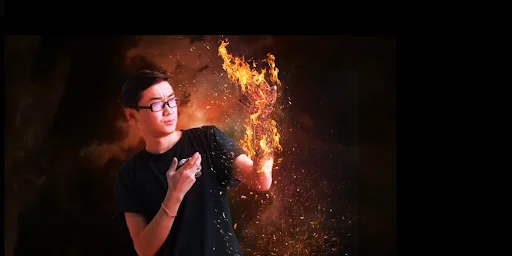
- Magic: The Magic effect enhances your photographs with dazzling components, sparkles and a sense of wonder, creating a magical and dreamlike atmosphere.
- Rainbow: This effect adds bright, colorful rainbows to your photos, infusing a sense of fantasy and delight.
- Scatter: Scatter sections of your image, giving it a disintegrated or exploding look.
- Smoke: This effect can give your images an ethereal and enigmatic appearance, as if emerging from a foggy environment.
- Flame This effect provides the illusion that the subject or background is engulfed in flames, adding drama and intensity.
- Cosmic: This effect immerses your photos in outer space, with galaxies, stars, and rotating celestial elements.
- Fairy – effects add magical and fantastical elements to your images, giving them a magical and fun feel.
There are many other fascinating effects like Mirror, Watercolor, Pixel, Artistic, Lens Flare, Galaxy, Smoke Bomb, Mystical, Neon, Comic, Sunburst and Dreamy.
How to apply magical effects
Step 1: Open the app and select the image you want to apply the magic effect to.
Step 2: Press “magic” and this will take you to your magic menu.
Step 3: Check all the categories and select the one that interests you the most
Step 4: Now try the magical effects. Choose the one you are happy with
Step 5: Check the preview and make adjustments accordingly
Step 6: Once you are done with the adjustment, tap “apply” and enjoy your art.
Step 7: Repeat for other images
FAQs
Are magic effects free?
Several effects are free, but there are also premium ones. you can buy from the app
Can I get my original image back after applying the effect?
Yes, you can get it back. You just need to tap on the “revert” button
Are the magic effects customizable?
In PicsArt you can make small adjustments to magical effects as you apply them to your photo


